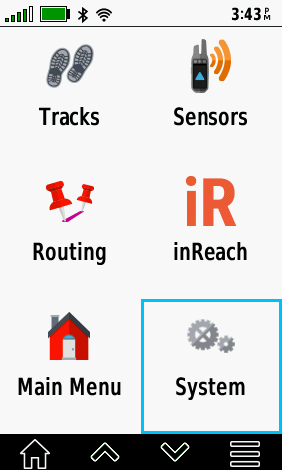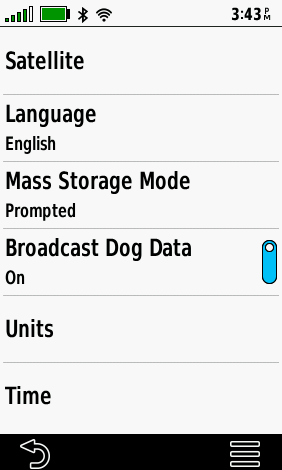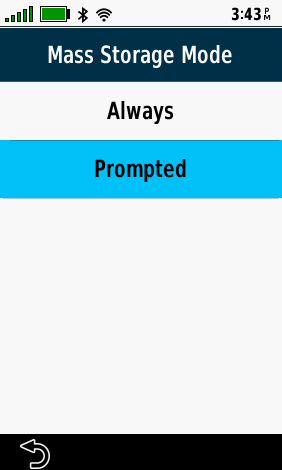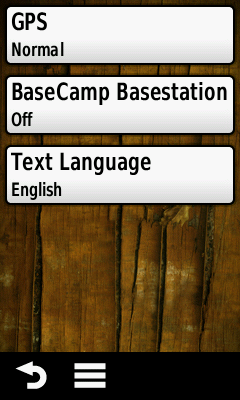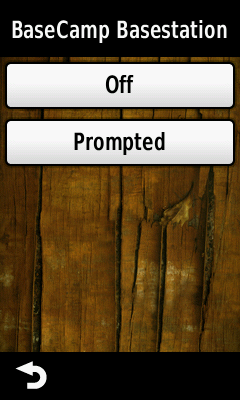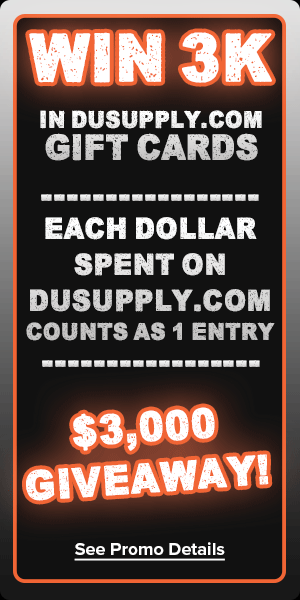Sometimes a DriveTrack just doesn't cut it for some houndsmen. There are many hunters out there that prefer a larger in-vehicle screen, or have spectators in the truck with them that enjoy watching the race. In our field tests, connectivity is much better with a DriveTrack 71, but for users wishing to take advantage of the Astro and Alpha units' BaseStation features, this is a handy guide to get your in-vehicle setup tracking on a Windows-based tablet or laptop PC.

This guide will be specifically geared toward any Windows tablet users with the Garmin BaseCamp program. Android tablet users will likely want to use Garmin Explore to track dogs on a larger screen.
You can download Garmin's free BaseCamp program here: https://www8.garmin.com/support/download_details.jsp?id=4435
To activate BaseStation Mode on an Alpha 200i, go to System> Mass Storage Mode> and select Prompted. When you plug a data cable into your handheld unit, you will be asked if you would like to enter File Transfer mode. Select No to keep your Alpha broadcasting while connected to a tablet or PC.
To activate BaseStation Mode on an Alpha 100, go to Setup> System> BaseCamp BaseStation> and select Prompted.
Your Alpha 100 will ask if you would like to enter BaseStation mode when a compatible data cable connected to a tablet or PC with BaseCamp enabled and running.
If you have a device with a compatible Birdseye subscription, or Garmin Huntview+ map chip, you can use satellite mapping in conjunction with your tracking equipment to get a lay of the land in BaseCamp.
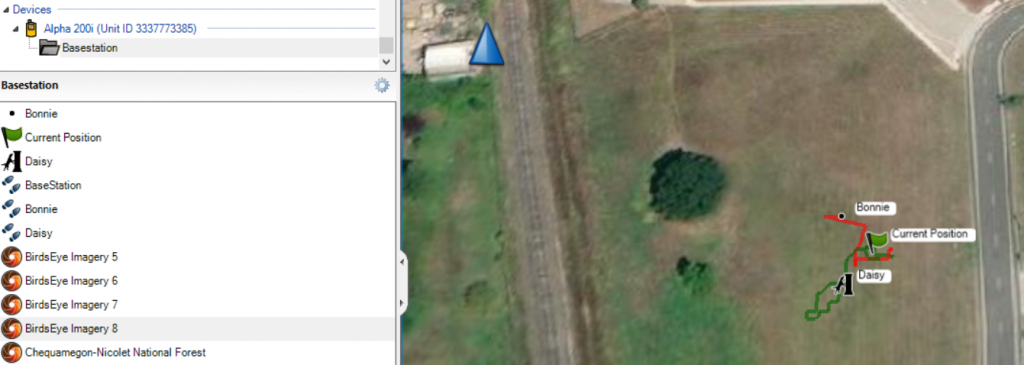
You can view tracks and waypoints in BaseCamp, as well as tracking contacts and dogs simultaneously in real-time. You can even review previous hunts, and dog statistics.
If you have an Android-based tablet, you will want to use the Garmin Explore app to track in BaseStation and review hunt statistics